Key Purpose
Print Screen => Used to capture the full screen.
- Esc =>Used to stop any downloading page.
F1 => Used to open the help of Internet Explorer.
-
F3 => Open the search window with in explorer.
-
F4 => View the previously opened websites
-
F5 => Refresh the webpage.
-
F6 => Used to select the address bar.
-
F10 =>Used to select the main menu bar.
-
F11 => View webpage in Full Screen View (on/off).
Ctrl+A => Used to select the full page of active screen.
Ctrl+B => Used to open "Organize Favorites" windows to organize the list of favorites.
Ctrl+F => Used to find any word or phrase in a page.
Ctrl+H => Used to open the history of previously opened websites
Ctrl+I => Used to open the list of favorites.
Ctrl+E => Open the search window with in explorer.
Ctrl+P =>Used to send the print of active webpage.
Ctrl+O => Used to move to new location (type new website name, document or folder to open in internet explorer).
Ctrl+W => Used to close the active windows.
Ctrl+N => Used to open the active webpage in new window.
Ctrl+R => Perform same task like F5 (Refresh the active webpage).
Ctrl+Page Down => Used to move active page down.
Ctrl+Mouse Wheel => Used to change the font size of active page.
Ctrl+Enter =>Press Ctrl+Enter Windows will automatically add both "www" and ".com".
ALT+A => Used to open the list of your favorite.
ALT+D => Go to address bar.ALT+H => Used to open internet explorer Help menu. ALT+E =>Used to open internet explorer Edit menu.
ALT+F =>Used to open internet explorer File menu.
ALT+T => Used to open internet explorer Tools menu.
ALT+V => Used to open internet explorer View menu.
ALT+F4 => Close the active internet explorer.
ALT+Home => Move to your
home page.
ALT+LEFT =>Used to move to Back page.
ALT+RIGHT => Used to move to Forward page.

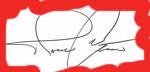








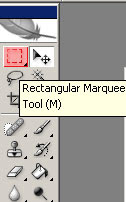



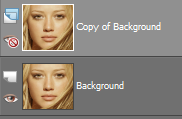




.